Hi friends welcome back to Pc TiPs AnD TriCkS. In this tutorial we will show you how to speed up your computer with windows 7 as OS.This article will be useful for those who use there PC’s at peaks.As we know windows 7 is faster than windows vista and XP ,yet we experience slowing down of our system after sometime because many of us Install different kind of software's on our PC and unfortunately we install software which doesn't match to the requirements of our PC which leads to the slowing down of your system.Some times by installing antivirus,antispywares and downloading junk files or entering into malicious sites.
1.Disable the Aero theme on windows 7
As the aero theme interface need powerful hardware or faster computer in order to make it run smooth,so it is better to turn off the aero theme.You can do this by
Right clicking>personalize>windows color.
Now UnCheck the box named “Enable transparency” and press save changes.
2.Delete unnecessary program on your pc
As it is an habit to us that whenever we hear any information about the new software ,we try to download and install it on our system and after sometime we will not use the software and leave it on our system which leads to the mass storage of junk and it consumes space.So it is better to delete the program which are not use to you and which are not used by you.
you can do this by going into the control panel>uninstall program or features.
3.Disabling unwanted visual effects on windows 7
You can do this by the following the below steps:
- Right click on the “my computer” and click “properties”.
- Now on the left side press “Advanced system settings”,now a small window will pop up named “System properties”.
- In that go to the tab”Advanced”,now you will see a window like this.
- Now uncheck all by clicking on “Adjust for best performance” and check the last three as shown in the image below.
- In order to take the effect restart the system or logo off and log on the system.
4.Disk defragment in windows 7
All of us know that fragmentation of files slows down the system as it makes our pc to do a lot of work.In order to make it work faster, it is better to run the disk defragment.
start>programs>accessories>system tools>disk defragment.
Now press on analyse disk then on defragment disk.
5.Disk cleanup in windows 7
Disk cleanup cleans the temporary files,cleans the recycle bin and removes unnecessary files that uses space and decrease the system speed.
Start>programs>Accessories>system tools>disk cleanup.
Now select the drive and press okay and after some time a window will pop up showing temporary files and other files.select all and press okay.
6.Select few programs at the start up
Running of many programs at the start up slows down your system as they required lot of space to run.you can uncheck some of the programs at start up by going into
Run>CMD>msconfig.
Now uncheck the unnecessary items and click okay.Now it will ask you to restart or continue without restart.Now press restart.
Remember that use only one antivirus program do not use another antivirus as it will slow down your system.
7.Check for virus
Many of us unknowingly enter into malicious site which results in the attack of virus to our system and decreases the speed of our system.so it is better to use a good antivirus like kaspersky, Bitdefender,K7 and anti malwares like malwarebyte etc.
8.Turn off windows screen saver and wall paper on windows 7
All the wall papers and screen saver which we use requires some memory to run so it is better not to use them in order to make your computer fast.
Right click on desktop>personalize>screen saver link and check “none”
Now press apply and press okay.
Now click on desktop background link and Now from the location drop down menu select the solids colors and press okay.
9.Disabling search indexing feature in windows 7
Windows searching index feature eats lot of space in the background when ever you use. mostly,all the windows users do not use it,it is better to disable for better performance.
- Right click on mu computer and click “Manage”.
- Now in that window click on the “services and Application” and on “services” which is on the left side.
- Now from the list search for “Windows search” and right click on it and select “properties”.Now you will see a windows like below.
- Now select “disabled” option in “start up type” and press apply and okay.
10.Disable thumbnail preview feature in windows 7
- Open my computer.On the top most section there will option called “organize“,
- Now click on the Organize button and select “folders and search option” from the drop down list.
- Now a window will pop up showing tabs like “General,view and search“
- Click on view tab.
- Now in that , under files and folder check the box named “Always show icon never thumbnails” and click okay .
11-OTHERS TRICK U CAN DO ALSO
>>>>PRESS CTL+R >>TYPE "%TEMP%" >>HIT ENTER>>DELETE ALL TEMPORARY FILE
12- CCleaner
ENJOY WITH FAST COMPUTER !!!!!!!!!!!
PLEASE DON'T FORGET TO SHARE AND COMMENT




















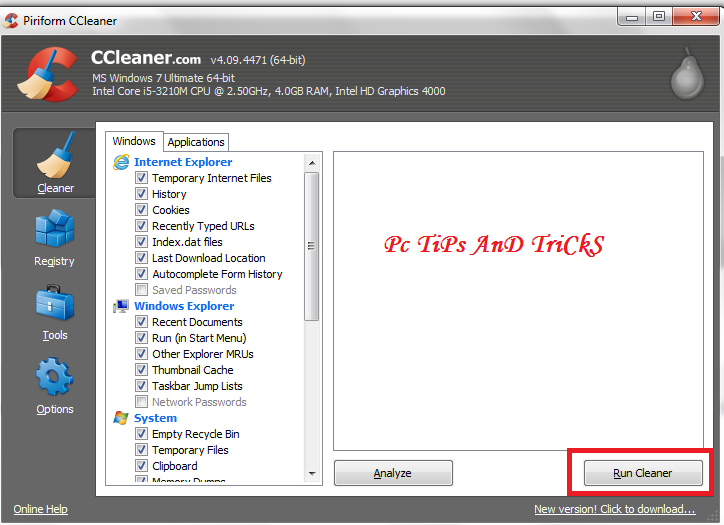







0 comments: